- Published 24 Jan 2023
- Last Modified 7 May 2024
- 8 min
Wi-Fi Routers Guide
Discover Wi-Fi routers for business in our guide, including the best Wi-Fi routers and security tips.

Published February 2022
Nowadays, Wi-Fi routers are at the centre of businesses. Whether it's an office, commercial premises, or an industrial environment, these devices are essential for keeping businesses connected.
As a result, it's important to understand the different types of routers, what to look for when choosing a Wi-Fi router, and how they can benefit businesses. This guide covers the key features you need to know to find the best router for your requirements.
What is a Wi-Fi Router?
A Wi-Fi router is an electronic device that turns an internet connection into a Wi-Fi signal. It has dual functionality, performing the functions of a router alongside those of a wireless access point. Wireless routers are essential for sharing an internet connection between multiple devices. The role of the router is essentially to forward the internet connection to all of the connected devices.
Nowadays, wireless routers are the standard way to connect to the internet in many situations. Although wired routers are still available, they are outdated and offer far less flexibility than their wireless counterparts. With modern wireless routers often offering multiple Ethernet ports, it is typically recommended to opt for wireless rather than wired.

What Does a Wi-Fi Router Do?
Routers are designed to share internet connection between the various devices connected to the network, such as PCs. They are connected directly to the modem by a cable and can receive or transmit data to and from the internet. The router then communicates with the connected devices to enable internet access.
How WiFi Routers Work
Wi-Fi routers split internet signals from your modem, allowing multiple devices to connect to the internet at the same time. Without a router, you'd only be able to connect one wired device at a time to the internet, such as personal computer.
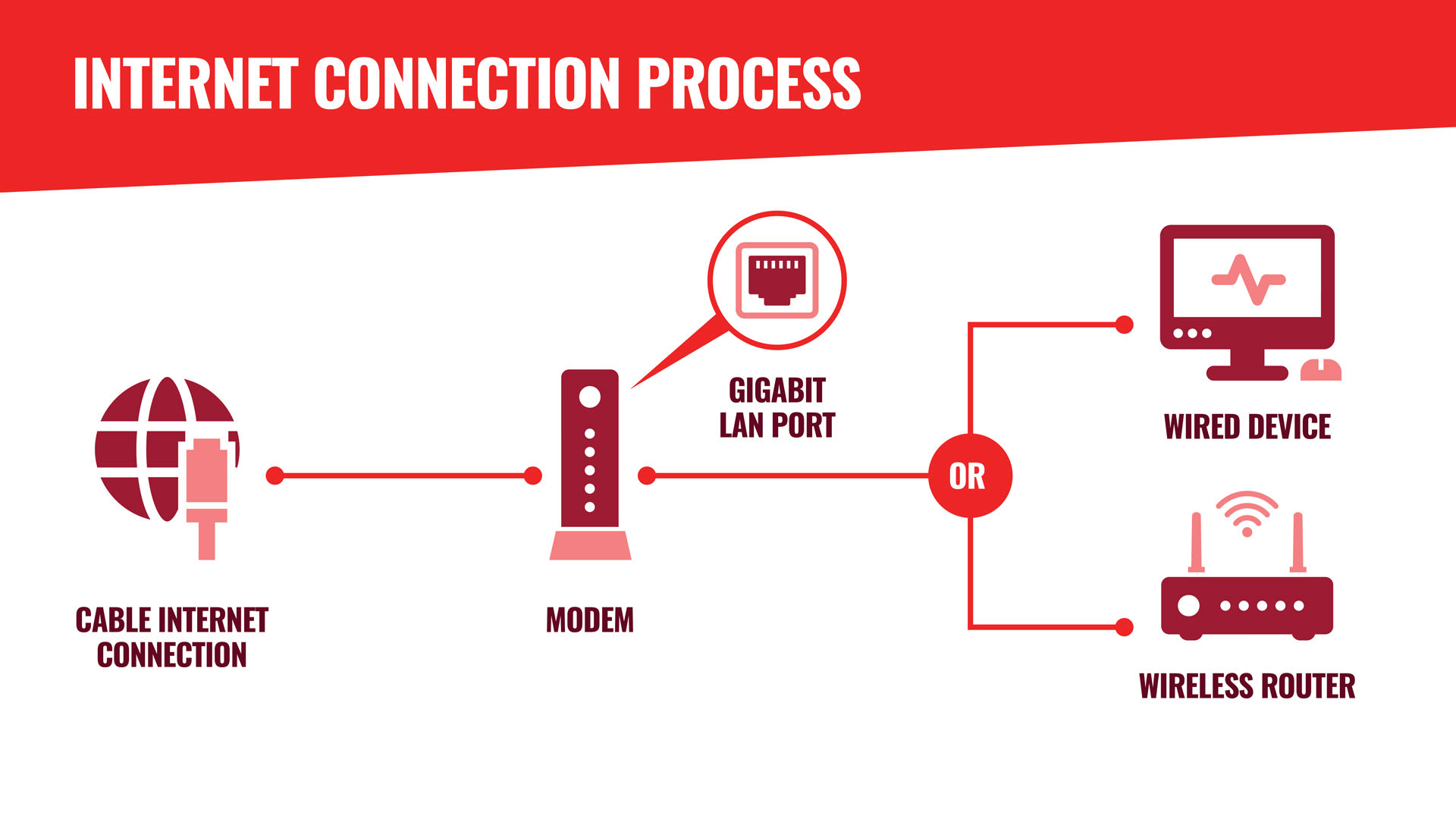
Wi-Fi Router Terminology
If you're confused by any Wi-Fi terminology when looking to purchase your own router, our glossary covers the common terms and acronyms.
SSID
SSID, or service set identifier, is simply the name of your Wi-Fi network.
MU-MIMO
Multi-user, multiple-input, multiple-output, abbreviated to MU-MIMO, is a way for routers to sort incoming requests into multiple queues, splitting available bandwidth equally. Normally, routers sort incoming requests in a single queue, but with MU-MIMO, this allows for multiple faster queues. With Wi-Fi 5, 4 is the limit of queues, however with Wi-Fi 6, this limit is increased to 8.
Beam-Forming
Antennas in your router allow it to broadcast a signal in each direction equally. However, with beamforming, you can focus your router to boost the connection, signal strength and speed for devices in a specific direction or area.
Backhaul
Backhaul refers to a link between a main router and any access points or nodes that you may have. Typically, for best performance, this link will be through ethernet cables, however, you can also use wireless backhauls via Wi-Fi.
Mesh
Mesh networking is a group consisting of multiple routers that act as a single network, allowing you to have multiple sources to connect to rather than a singular router.
Quality of Service (QoS)
Quality of Service, otherwise known as QoS, is a feature that allows routers to prioritise specific traffic types over others. Enabling QoS will ensure data reaches your most important devices first.
WPA
WPA stands for Wi-Fi Protected Access. WPA is a security standard for devices that connect via wireless internet connections. WPA was created to provide strong data encryption and better user authentication than its predecessor, WEP (Wired Equivalent Privacy). WPA2 & WPA3 are newer iterations of WPA, which focus on the flaws of WPA and offer a more powerful encryption for users.
VLAN
Virtual Local Area Network, otherwise known as VLAN, is a virtualized connection that connects multiple devices and network nodes into one virtual network, providing network security, reduced traffic, and performance improvements.
Wi-Fi Router Settings, Connection & Installation
Modern routers are typically easy to use and set up; many offer a simple plug-and-play functionality. Of course, however, it is also important to become familiar with the specific setup and installation methods necessary for the particular model or manufacturer.
Once the phone line has been plugged into the router, data can be sent wirelessly through the connection to the router. The device then converts the data into radio signals, which are then sent out and picked up by internet-connected devices on the Wi-Fi network.
Set-Up & Installation
As with any equipment, ensuring proper set-up and installation is essential. Considerations during the installation process should include:
- Location: To maximise the signal capabilities, make sure that the new router is placed away from obstructions in a central location. It should also be away from any other devices that may cause wireless interference
- Updates: Ensure any available firmware updates from the device's manufacturer are routinely installed. This will help to ensure optimum performance
- Security: A secure Wi-Fi network is essential for businesses. Ensure the default router password is changed and any additional security protocols are activated. WPA2 should be the minimum for protecting users, guests, and the network as a whole
Features & Connections
VLANs (Virtual Local Area Networks) are a commonly used Wi-Fi router option for businesses. These virtual networks can be created to separate traffic on the Wi-Fi network. They are ideal for large businesses with multiple departments, as well as those wishing to keep sensitive information, for example, on a separate VLAN to standard internet traffic.
Some WiFi routers also come with USB ports. This is helpful for sharing connections to devices like printers via USB. It is also useful for hardware that is not network-ready, providing a cost-effective solution and troubleshooting connection issues that may otherwise arise. Alternatively, devices with direct 4G support or multiple WAN ports can prove highly beneficial when reliable internet connectivity is business-critical. This ensures that a backup connection will always be available in the event of any issues arising, as well as providing the option to plug in a 4G adapter or connect multiple lines from separate internet service providers.
Wi-Fi Range & Mesh Networking

Most consumer Wi-Fi routers are suitable for covering a single property, providing internet access to devices within the building. However, many business premises are much larger, meaning that more sophisticated measures are needed to ensure a strong, high-speed Wi-Fi connection in all parts of the building. One solution to this is a mesh network installation.
Mesh networking is a system consisting of multiple routers configured and organised in a mesh topology. These mesh routers, typically called nodes, offer consistent signal strength across the premises. However, from the outside, mesh networks actually work in a similar way to a standard, single-router network. It still has a single SSID and performs the same role, just over a larger area or multiple rooms, for example.
But how does mesh networking compare to Wi-Fi extenders? While there are many benefits to mesh networks, such as easy scalability and increased reliability, extenders are an alternative solution. They are cheaper and can be used as a stand-alone solution in conjunction with existing routers, avoiding the need to implement a new mesh system. Ultimately, the best option to increase Wi-Fi range will vary on a business-to-business basis.
How to Secure a Wi-Fi Router
Additional security settings and features are typically available on most quality business WiFi routers. This ensures that employees, devices, and connected systems remain safe from the threats of viruses, spam, and potentially harmful content. Many of these security features are grouped as Unified Threat Management (UTM) Gateways. They are designed to offer router security and protection by filtering content and scanning for viruses, for example.
Encryption is offered by most secure routers. When enabled, this means that any data sent between the router and connected devices - and vice versa - is encrypted on the wireless channel. Additionally, wireless encryption will secure the network with an authentication protocol, requiring a password or network key to be inputted when a new device attempts connection.
Integrated firewalls are another common feature often built into business Wi-Fi routers. These will typically support security keys like WEP, WPA, and WPA2. This provides peace of mind with an additional layer of security to the network.
Another option available to businesses is guest Wi-Fi access. This is achieved by using a separate wireless network name called a Service Set Identifier (SSID). Essentially, it is the unique name identifying a particular Wi-Fi network. Connected devices use the SSID for communications via the network. This plays two roles - firstly, keeping the primary network separate from the guest network, and secondly, allowing different security settings to be applied to each separate network. It's beneficial for security reasons, ensuring that guests such as visitors and members of the public can still access the internet, but without running the risk of compromising the main business Wi-Fi network.
Best Wi-Fi Routers
Some routers also come with a range of additional features, designed to enhance performance. Unsurprisingly, there are also significant differences between standard consumer routers and the more large-scale, high-end devices for businesses.
As well as cost, there are certain other considerations you should bear in mind when choosing a Wi-Fi router. To help answer your questions and find the best router for your needs, we've put together some handy considerations to keep in mind.
What Size Wi-Fi Router Do I Need?
Ultimately, this will depend on your requirements. As a general rule, you should look for a router with a minimum of 256MB of RAM for top speeds and typical applications. However, it's a case of the more RAM the better if you want the fastest speeds. If this is the case, look for routers with RAM of 1GB upwards.
Single, Dual, or Tri-Band?
The main frequencies in wireless communications include 2.4GHz and 5GHz. The difference is that dual-band routers can pick up both frequencies, whereas single band models can only have one. Tri-band routers use three frequencies and will automatically connect a device to the fastest, least-crowded network. Dual-band or tri-band Wi-Fi routers are usually recommended for businesses as they can avoid interference and offer higher internet speeds. There is also less chance of encountering congestion on the bandwidth signal due to the availability of significantly more non-overlapping channels than what is offered on a single-band router.
What Speed Do I Need?
Standard routers typically offer top speeds of around 100Mbps. This will obviously increase with more advanced routers, with some models offering significantly faster speeds such as 1Gbps. The best option will ultimately come down to price and the specific requirements or features needed.
How to Choose a Wi-Fi Router?
Taking the above questions into account, the following factors should be considered when choosing a Wi-Fi router:
- Required speed
- Wi-Fi standard supported, e.g. Wi-Fi 6
- Additional features
- Security and privacy options
- Any brand preferences
Popular Brands
Many brands and manufacturers offer Wi-Fi routers, but some of the most popular include:


