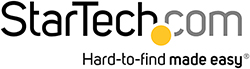StarTech.com USB A, USB C to HDMI Adapter, USB 3.2, 2 Supported Display(s) - 4K @ 60Hz
- RS Stock No.:
- 277-9771
- Mfr. Part No.:
- 109B-USBC-HDMI
- Brand:
- StarTech.com

Subtotal (1 unit)*
£182.28
(exc. VAT)
£218.74
(inc. VAT)
FREE delivery for orders over £50.00
In Stock
- 9 unit(s) ready to ship
Need more? Click ‘Check delivery dates’ to find extra stock and lead times.
Units | Per unit |
|---|---|
| 1 + | £182.28 |
*price indicative
- RS Stock No.:
- 277-9771
- Mfr. Part No.:
- 109B-USBC-HDMI
- Brand:
- StarTech.com
Specifications
Technical Reference
Legislation and Compliance
Product Details
Find similar products by selecting one or more attributes.
Select all | Attribute | Value |
|---|---|---|
| Brand | StarTech.com | |
| USB Standard | USB 3.2 | |
| Number of Displays Supported | 2 | |
| Video Connection Type | HDMI | |
| Maximum Resolution | 4K @ 60Hz | |
| USB Connection Type | USB A, USB C | |
| Select all | ||
|---|---|---|
Brand StarTech.com | ||
USB Standard USB 3.2 | ||
Number of Displays Supported 2 | ||
Video Connection Type HDMI | ||
Maximum Resolution 4K @ 60Hz | ||
USB Connection Type USB A, USB C | ||
- COO (Country of Origin):
- TW
109B-USBC-HDMI usb-c to dual hdmi adapter
The StarTech.com USB C to dual HDMI adapter Connect two 4K 60Hz HDMI displays to the USB Type-C or Type-A port of a laptop/desktop computer, using this USB-C to Dual-HDMI Adapter. Power Delivery Pass-Through The USB video adapter features USB Power Delivery (PD) 3.0 pass-through (up to 100W), enabling powering and charging of a laptop when connected to a USB-C power adapter. The adapter runs on USB bus-power when no USB-C power adapter is connected. PD 3.0 features Fast Role Swap (FRS) that prevents USB data disruption when USB-C power is disconnected and the adapter switches to USB bus power.
Comprehensive Compatibility The USB video adapter is compatible with Windows, macOS, Ubuntu, and Chrome OS. The integrated USB-C to USB-A adapter enables the flexibility of connecting to any host that is running a compatible operating system. The built-in 1ft (30cm) USB-C/A cable is ideal for on the go use. The length of the cable and the strain reliefs reduce connector/port strain. This product is backed for 3-years by StarTech.com, including free 24/5 multi-lingual technical assistance.
Features & Benefits
USB TO DUAL HDMI: This USBC or USBA to Dual HDMI Adapter adds up to two 4K 60Hz HDMI monitors to computer
100W Power Delivery pass through with up to 90W host charging
5.1ch HDMI Audio
2x DisplayLink based HDMI output
APPLE M1/M2 COMPATIBLE: Works with macOS enabling extended dual displays on USBC and Thunderbolt 3/4 laptops including Apple M1/M2 MacBooks which are not natively capable of driving more than one external display
DISPLAYLINK CERTIFIED: Universal Adapter works w/ Windows, macOS, Ubuntu and ChromeOS
APPLE M1/M2 COMPATIBLE: Works with macOS enabling extended dual displays on USBC and Thunderbolt 3/4 laptops including Apple M1/M2 MacBooks which are not natively capable of driving more than one external display
DISPLAYLINK CERTIFIED: Universal Adapter works w/ Windows, macOS, Ubuntu and ChromeOS
Automatic driver install in Windows and ChromeOS
Works with USB 3.2 Gen1, USBC, USB4, Thunderbolt 3/4
1ft/30cm built in cable to reduce port/connector strain
EXTERNAL VIDEO GRAPHICS ADAPTER: Connect additional displays when extra video ports are not available on the laptop or dock
EXTERNAL VIDEO GRAPHICS ADAPTER: Connect additional displays when extra video ports are not available on the laptop or dock
RELIABLE PERFORMANCE:USB bus powered or 100W PD pass through, Prevents device dropouts, video flickering and power overdraw
Aluminium enclosure provides EMI shielding, helps with heat dissipation
Applications
Run multiple applications on extended HDMI displays while charging the laptop
Add multi-monitor capabilities, utilizing a single USB-C or USB-A connection
Add two external displays to a workstation
Add multi-monitor capabilities, utilizing a single USB-C or USB-A connection
Add two external displays to a workstation
What’s in the package?
1 USB-C/USB-A to HDMI Adapter
1 Quick-Start Guide
1 Quick-Start Guide
FAQ
How to Arrange Windows Monitors to Fix Mouse Issues In order for your mouse to move properly between your monitors you must rearrange your monitors in Windows to match the physical location of your monitors on your desk. To do so, complete the following based on your operating system:
Windows 11
Click on the Windows Icon in the Taskbar (or the Windows key on the keyboard) and search for Display Settings .
Click on Multiple Displays.
Click Identify to display the numbers on each connected monitor, showing how the operating system has assigned their positions.
Click and drag the monitor icons to best match your physical setup.
Click Apply to confirm the changes and close the window.
Windows 10 and Windows 8
On your keyboard, press the Windows key + X and select Control Panel .
Click Appearance and Personalization
Windows 11
Click on the Windows Icon in the Taskbar (or the Windows key on the keyboard) and search for Display Settings .
Click on Multiple Displays.
Click Identify to display the numbers on each connected monitor, showing how the operating system has assigned their positions.
Click and drag the monitor icons to best match your physical setup.
Click Apply to confirm the changes and close the window.
Windows 10 and Windows 8
On your keyboard, press the Windows key + X and select Control Panel .
Click Appearance and Personalization
then click Display.
Click the Resolution or Adjust Resolution option from the left column, which will display your monitors as numbered icons.
Click Identify to display the numbers on each connected monitor, showing how the operating system has assigned their positions.
Click and drag the monitor icons to best match your physical setup.
Click OK to apply the changes and close the window.
Windows 7 and Windows Vista
Click the Start button and select Control Panel .
Click Appearance and Personalization, then click Display .
Click the Resolution or Adjust Resolution option from the left column, which will display your monitors as numbered icons.
Click Identify to display the numbers on each connected monitor, showing how the operating system has assigned their positions.
Click and drag the monitor icons to best match your physical setup.
Click OK to apply the changes and close the window.
Click Identify to display the numbers on each connected monitor, showing how the operating system has assigned their positions.
Click and drag the monitor icons to best match your physical setup.
Click OK to apply the changes and close the window.
Windows 7 and Windows Vista
Click the Start button and select Control Panel .
Click Appearance and Personalization, then click Display .
Click the Resolution or Adjust Resolution option from the left column, which will display your monitors as numbered icons.
Click Identify to display the numbers on each connected monitor, showing how the operating system has assigned their positions.
Click and drag the monitor icons to best match your physical setup.
Click OK to apply the changes and close the window.
Windows XP
Click the Start button and select Control Panel .
Double-click Display .
Click the Settings tab
Click the Start button and select Control Panel .
Double-click Display .
Click the Settings tab
which will display your monitors as numbered icons.
Click Identify to display the numbers on each connected monitor, showing how the operating system has assigned their positions.
Click and drag the monitor icons to best match your physical setup.
Click OK to apply the changes and close the window.
To mirror the image from your primary monitor instead of extending your desktop, refer to the following FAQ:
http://www.startech.com/faq/Windows_Mirroring_Monitors
What is the difference between mirroring, spanning, and extending monitors? Mirroring monitors means that you see the same thing on multiple monitors.
Spanning monitors means that your computer interprets all of the monitors that are spanning as one giant monitor. You can see different things on each monitor, and your desktop, taskbar, Start menu, and background are stretched across the monitors.
Click Identify to display the numbers on each connected monitor, showing how the operating system has assigned their positions.
Click and drag the monitor icons to best match your physical setup.
Click OK to apply the changes and close the window.
To mirror the image from your primary monitor instead of extending your desktop, refer to the following FAQ:
http://www.startech.com/faq/Windows_Mirroring_Monitors
What is the difference between mirroring, spanning, and extending monitors? Mirroring monitors means that you see the same thing on multiple monitors.
Spanning monitors means that your computer interprets all of the monitors that are spanning as one giant monitor. You can see different things on each monitor, and your desktop, taskbar, Start menu, and background are stretched across the monitors.
Related links
- StarTech.com USB A USB 3.2, 2 Supported Display(s) - 4K @ 30Hz
- StarTech.com USB C to DVI VGA Adapter 1 Supported Display(s) - 4K @ 60Hz
- StarTech.com USB C to HDMI Adapter Cable 1 Supported Display(s) - 4K @ 60Hz
- StarTech.com USB C to HDMI USB C, 1 Supported Display(s) - 4K @ 60Hz
- StarTech.com USB C to HDMI Adapter 2 Supported Display(s) - 4K @ 60Hz
- StarTech.com USB C to HDMI Graphics Adapter 1 Supported Display(s) - 4K @ 60Hz
- StarTech.com USB C to DisplayPort Adapter 2 Supported Display(s) - 4K @ 60Hz
- StarTech.com USB A to DisplayPort Adapter 2 Supported Display(s) - 4K @ 60Hz