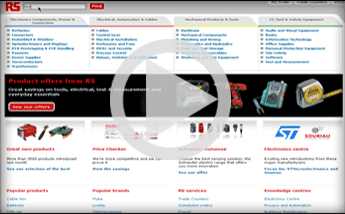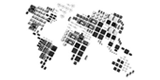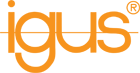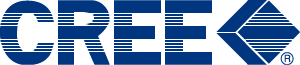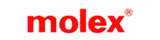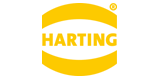3D CAD Models from RSView and Download thousands of 3D CAD ModelsWith accurate, revolving 3D images of components, and a huge selection of CAD model formats available for download, RS will help you to find the right product for your design. Working in partnership with our suppliers, we have built a comprehensive library of 3D models in multiple file formats for importing into all of the most popular CAD suites, speeding up integration of products into your design. To help complete the design process, all of our 3D models are tagged with the RS part number for easy identification when ordering. Simply look out for the  |
||
Try our 3D CAD Model viewer
Label guide:Please click onto the icons below to see what function they have in the 3D CAD Model viewer Supported 3D CAD Model download formats: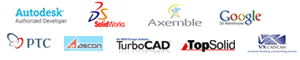 |
3D CAD TutorialClick onto the video tutorial to see how to search and download 3D CAD models… To download a 3D Model you must be registered and logged into the RS website. Click here to register/login See already asked questions and answers Feedback:How have you found the 3D CAD experience? Send us your suggestions or give us some feedback using the link below. |
|
FAQ's
|
||